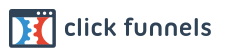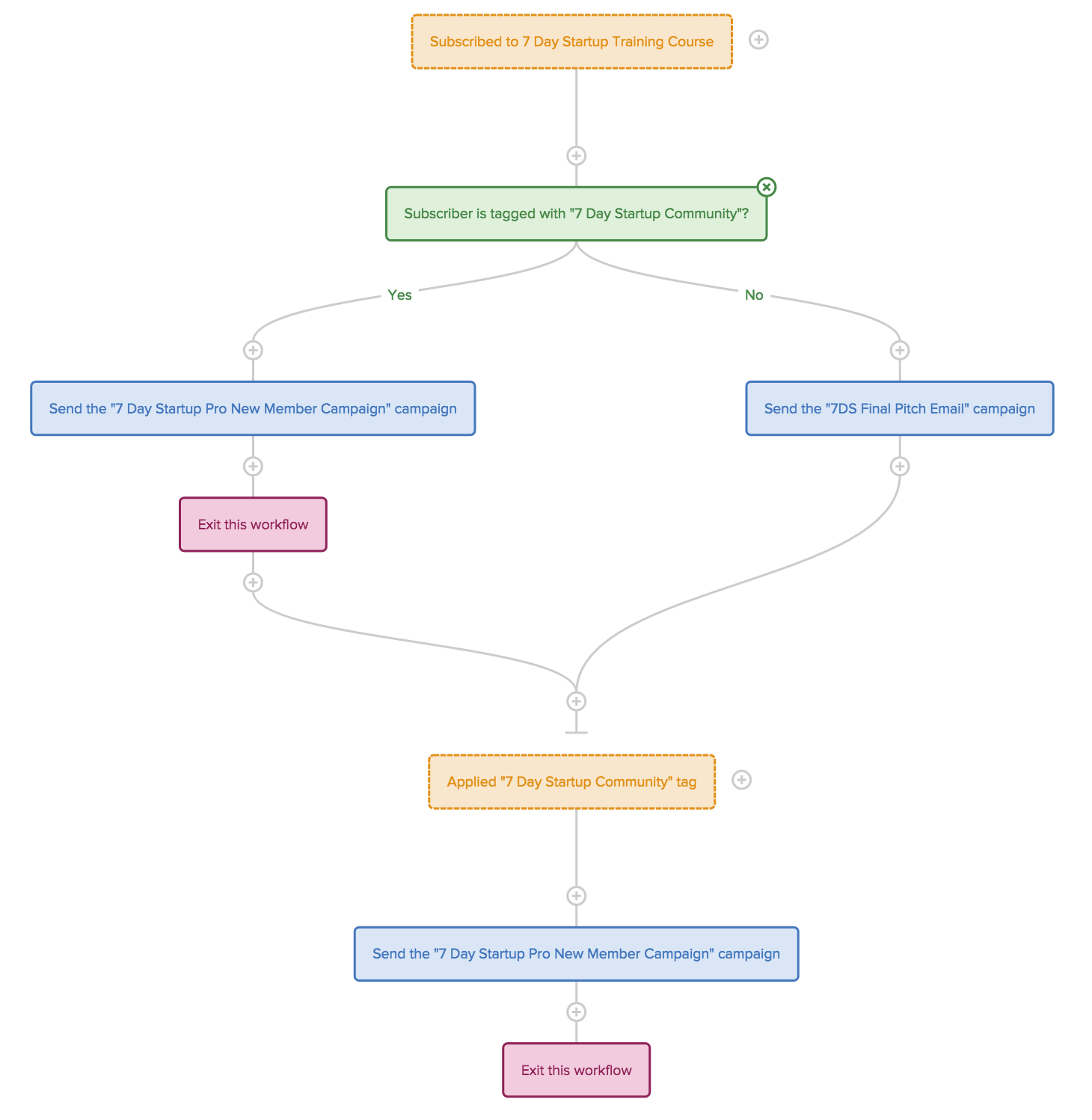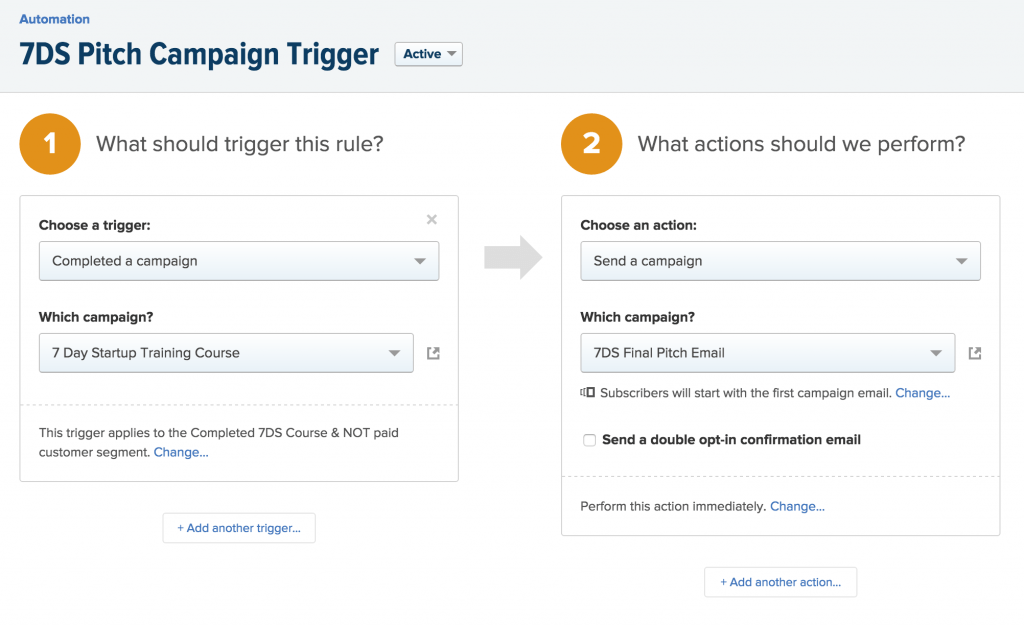As you know we’re big fans of
Clickfunnels to build out our own marketing & sales funnels. The full version (or “suite”) of Clickfunnels comes with Actionetics where you can create “Action Funnels” which are sequences of emails that trigger from an event.
Whilst you can create rules so that an email will only go to someone that meets certain criteria such as has not bought product X, you cannot create if/else statements and take people out or stop sequences based on achieving a goal.
And you can’t visualise your rule based sequences and quickly see how many people are at each part of the workflow.
Enter
Drip with it’s visual automation workflows to conceptualise your automation rules. We use the Drip popup on our blog to offer an email course on using content marketing to drive leads.
We had early access to play with this new interface. It’s a game changer.
Previously the only email marketing automation platform that had the ability to create a goal and pull someone out of a sequence once achieved was Infusionsoft.
But their visual campaign builder is cumbersome both in terms of being left-to-right so you have to zoom around all the time and also in having to create individual sequences and then double click within to actually add the emails (or even simply add a tag). Likewise in Active Campaign you have to not only build the automation workflow within the visual builder but also the emails too – this gets too crazy way too quick.